| Clean Up Your MP3 Collection (
Eric Dahl
)
Tunes in a tizzy? Here's how to get them organized in a few easy steps.
I've spent a lot of time cleaning up my MP3 collection recently, and it's come to remind me of a scene in Nick Hornby's novel High Fidelity. Rob, the obsessive music fan narrating the story, has just been dumped by his girlfriend. He proceeds to regain some control over one aspect of his life the only way he knows how: He reorganizes his record collection. This is no typical reorganization, mind you. Rob arranges his records by the date he bought them--a sort of personal music fandom biography.
Of course, now that music's gone digital that "Great Reorganization" can be done in one click of the date-added tab. Sorting by genre, release year, artist name, or even track length is just as simple. Or at least it can be, provided your MP3 collection is in good shape to begin with.
Organizing a collection of records or CDs is time consuming, but at least it's unambiguous. MP3s on the other hand, have metadata, file names, and directory structures. Unless you've ripped your entire music collection yourself using the same program, you're likely to have some tracks that don't fit your naming scheme or that don't have all the correct data associated with them. This month, I'll show you how to whip your music collection into shape, discussing tools to help you perform your own Great Reorganization.
Get It Together
ID3 is not a summer blockbuster movie title; it's the most-used format for storing the additional data that goes with your digital audio files. The ID3 tags in a file store the year the album was produced, what genre the music belongs in, the track number, and a bunch of other metadata. Unfortunately, those tags have gone through several versions, and MP3 ripping programs don't fill them out consistently. My collection at work, for example, has track numbers in a couple different formats, and the year field is blank for over half the tracks.
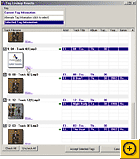 The full version of Musicmatch provides a very cool way to clean up those ID3 tags with its Super Tagging feature. Given a list of files, Super Tagging will collect whatever information is available to it from the file name, the directory structure, and any ID3 tagging on each song, then match that up with an online database to pinpoint which track it is and fill out the associated metadata automatically. It even can grab album art--when it's working correctly, anyway. The full version of Musicmatch provides a very cool way to clean up those ID3 tags with its Super Tagging feature. Given a list of files, Super Tagging will collect whatever information is available to it from the file name, the directory structure, and any ID3 tagging on each song, then match that up with an online database to pinpoint which track it is and fill out the associated metadata automatically. It even can grab album art--when it's working correctly, anyway.
Super Tagging does come with a couple caveats. First, when a song appears on multiple albums, the tagger can get a little confused. For example, you'll see different album art for tracks 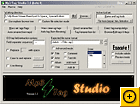 from the same album. To fix this, you need to click "More..." on the screen where you review the matches to pull up a list and choose the right one. You'll have to spend some time tweaking the tagger's recommendations, but it's much quicker then entering all that data yourself. The second and more important caveat is that Super Tagging needs at least some information to get it started. If you've got a folder of files named "track1," "track2," "track3" without ID3 tags, you won't get good results. from the same album. To fix this, you need to click "More..." on the screen where you review the matches to pull up a list and choose the right one. You'll have to spend some time tweaking the tagger's recommendations, but it's much quicker then entering all that data yourself. The second and more important caveat is that Super Tagging needs at least some information to get it started. If you've got a folder of files named "track1," "track2," "track3" without ID3 tags, you won't get good results.
If that's your situation, turn to an app like MP3/Tag Studio 3 to help you fill in the gaps. Plenty of capable shareware apps help you rename or retag files in batches. MP3/Tag Studio provides a powerful interface that lets you automatically tag files based on their names, rename files based on their tags, enter your own tags in batches, or even remove extended intros or outros from songs. It's simple and fast enough to make hand-tagging some of your files convenient.
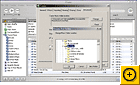 A nice final step in reorganizing is to create a consistent artist/album directory structure for all the songs. One easy way to do this is to let Apple ITunes do all the work. In the program, select Edit, Preferences, and click the Advanced tab. Set the ITunes Music folder location to a directory where you want your MP3s to end up and click OK to close the Preferences dialog box. (Make sure this directory doesn't already contain any of your MP3s, or they won't get reorganized.) Then select Advanced in the menu bar and click Consolidate Library. Click OK, and ITunes moves all your tunes to the directory you chose and sorts them into an artist/album folder structure. While consolidating your library, ITunes can also convert any WMA files you have to AAC or MP3 format so it can play them, but it won't convert any protected WMA files you've purchased at online stores like Napster. And RealAudio files or tracks purchased at RealPlayer Music store won't be converted or moved by this procedure. A nice final step in reorganizing is to create a consistent artist/album directory structure for all the songs. One easy way to do this is to let Apple ITunes do all the work. In the program, select Edit, Preferences, and click the Advanced tab. Set the ITunes Music folder location to a directory where you want your MP3s to end up and click OK to close the Preferences dialog box. (Make sure this directory doesn't already contain any of your MP3s, or they won't get reorganized.) Then select Advanced in the menu bar and click Consolidate Library. Click OK, and ITunes moves all your tunes to the directory you chose and sorts them into an artist/album folder structure. While consolidating your library, ITunes can also convert any WMA files you have to AAC or MP3 format so it can play them, but it won't convert any protected WMA files you've purchased at online stores like Napster. And RealAudio files or tracks purchased at RealPlayer Music store won't be converted or moved by this procedure.
If, after all that, you're up for some extra credit, check out a program called MP3Trim , which was recently featured in one of Laura Blackwell's Download This columns. The program detects and removes big pockets of digital silence, like the ones inserted before hidden tracks at the end of a CD. It can also clean up extraneous ID3 tags and strange info found in MP3s. The Pro version even normalizes your songs so you don't get big jumps in volume between tracks.
In Heavy Rotation
Not Your Grandmother's Cardigans: Before you start hearing this one everywhere, I should mention that The Cardigans ' new disc Long Gone Before Daylight is worth a listen.
Songs With Exceptional Lyrics: Normally, I don't pay too much attention to lyrics. It's a failing of mine, or perhaps a defense mechanism. Call it what you will, but if I've noticed the lyrics on a song, it's likely that they're either amazingly good or bad. For my favorite example of the former, check out Magnolia Electric Co. by Songs: Ohia . Track 1 contains the line "Mama here comes midnight with the dead moon in its jaws." Yeah. It still gives me chills.
|

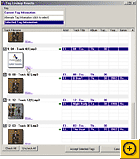 The full version of Musicmatch provides a very cool way to clean up those ID3 tags with its Super Tagging feature. Given a list of files, Super Tagging will collect whatever information is available to it from the file name, the directory structure, and any ID3 tagging on each song, then match that up with an online database to pinpoint which track it is and fill out the associated metadata automatically. It even can grab album art--when it's working correctly, anyway.
The full version of Musicmatch provides a very cool way to clean up those ID3 tags with its Super Tagging feature. Given a list of files, Super Tagging will collect whatever information is available to it from the file name, the directory structure, and any ID3 tagging on each song, then match that up with an online database to pinpoint which track it is and fill out the associated metadata automatically. It even can grab album art--when it's working correctly, anyway. 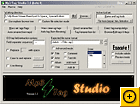 from the same album. To fix this, you need to click "More..." on the screen where you review the matches to pull up a list and choose the right one. You'll have to spend some time tweaking the tagger's recommendations, but it's much quicker then entering all that data yourself. The second and more important caveat is that Super Tagging needs at least some information to get it started. If you've got a folder of files named "track1," "track2," "track3" without ID3 tags, you won't get good results.
from the same album. To fix this, you need to click "More..." on the screen where you review the matches to pull up a list and choose the right one. You'll have to spend some time tweaking the tagger's recommendations, but it's much quicker then entering all that data yourself. The second and more important caveat is that Super Tagging needs at least some information to get it started. If you've got a folder of files named "track1," "track2," "track3" without ID3 tags, you won't get good results. 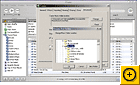 A nice final step in reorganizing is to create a consistent artist/album directory structure for all the songs. One easy way to do this is to let Apple ITunes do all the work. In the program, select Edit, Preferences, and click the Advanced tab. Set the ITunes Music folder location to a directory where you want your MP3s to end up and click OK to close the Preferences dialog box. (Make sure this directory doesn't already contain any of your MP3s, or they won't get reorganized.) Then select Advanced in the menu bar and click Consolidate Library. Click OK, and ITunes moves all your tunes to the directory you chose and sorts them into an artist/album folder structure. While consolidating your library, ITunes can also convert any WMA files you have to AAC or MP3 format so it can play them, but it won't convert any protected WMA files you've purchased at online stores like Napster. And RealAudio files or tracks purchased at RealPlayer Music store won't be converted or moved by this procedure.
A nice final step in reorganizing is to create a consistent artist/album directory structure for all the songs. One easy way to do this is to let Apple ITunes do all the work. In the program, select Edit, Preferences, and click the Advanced tab. Set the ITunes Music folder location to a directory where you want your MP3s to end up and click OK to close the Preferences dialog box. (Make sure this directory doesn't already contain any of your MP3s, or they won't get reorganized.) Then select Advanced in the menu bar and click Consolidate Library. Click OK, and ITunes moves all your tunes to the directory you chose and sorts them into an artist/album folder structure. While consolidating your library, ITunes can also convert any WMA files you have to AAC or MP3 format so it can play them, but it won't convert any protected WMA files you've purchased at online stores like Napster. And RealAudio files or tracks purchased at RealPlayer Music store won't be converted or moved by this procedure.